![]()
![]()
Note: If you are not an existing member (employees not yet in the health care management system), a default user name and password must be used to request enrollment as a new hire. Until the enrollment is approved and in effect a unique user name and password cannot be assigned to you.
Use the Enrollment section to
enroll as a new hire (for employees not yet in the health care management system)
enroll during an open enrollment period
record a life event change, such as the birth of a child, divorce, termination
You can only access options that apply to you. For example:
If you are a new hire, you can access and complete the New Hire Enrollment, and Open Enrollment screens, but not the Life Event or Change Request screen(s).
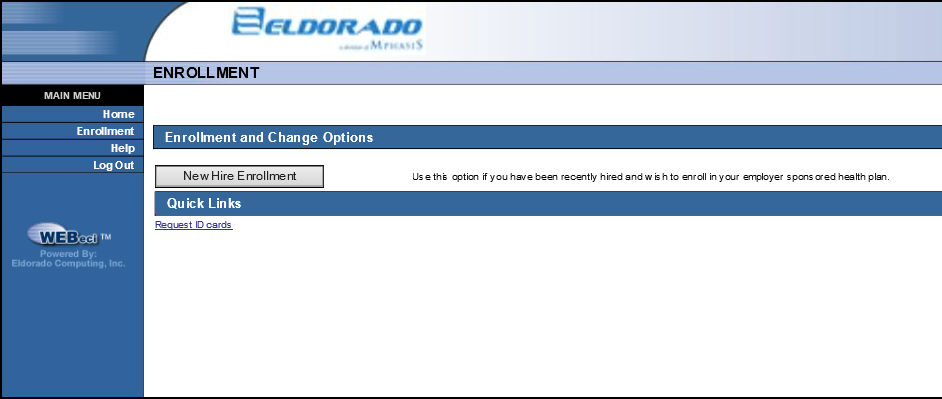
During an open enrollment period, you can access the Open Enrollment area. This option only appears during the date period established by your health plan administrator.
If you are an existing enrollee, you can access the Life Change Event area. This area will not be available if an incomplete enrollment exists.
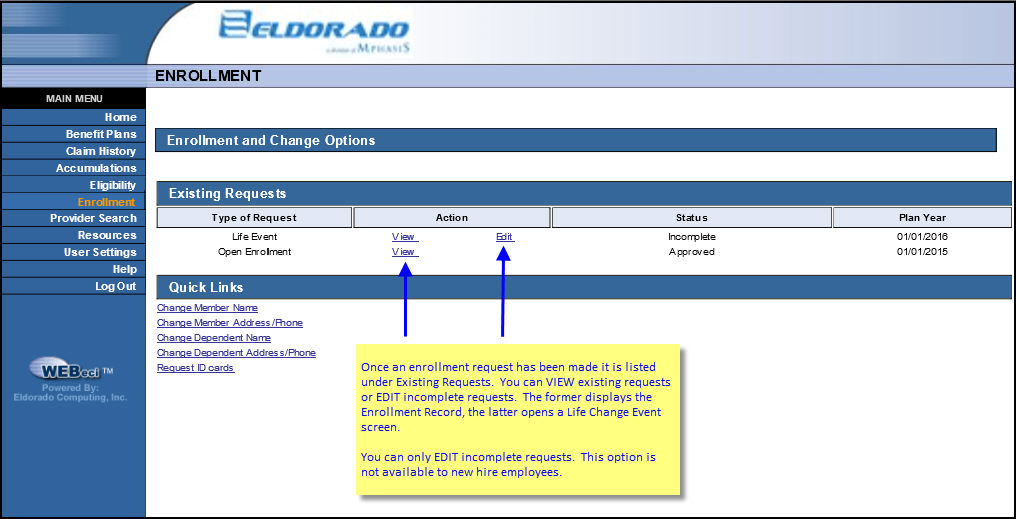
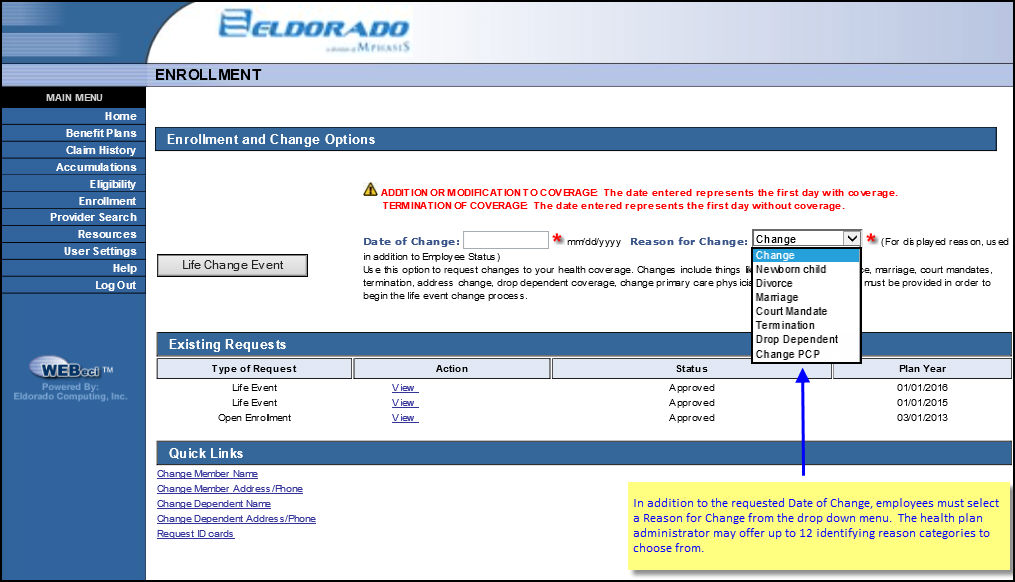
The effective date for the change request as well as an identifying reason must be completed prior to selecting Life Change Event.
Existing requests are listed in date order beginning with the most recent. To view them, left-lick the corresponding View hyperlink in the Action column. Under some circumstances, you will also see and be able to open an Edit hyperlink. The latter allows you to update information within an existing request.
Note: Once a request for online enrollment has been approved, the employee can log in to WEBeci, click the Benefit Plans link to view three links: Summary document, Detail document, and FAQ.
Tip: When HEALTHpac users access either Open Enrollment or Life Event or Changes Request, employee information will automatically populate many of the fields.