![]()
![]()
Your WEBeci Provider Search section enables a search for participating providers in your health benefits plan by either internal or external look-up. When searching internal look-up you can search for provider by name, specialty, network code, and location. When searching an external look-up, you will need to navigate the selected website to perform a provider search. A screen shot of the first option is shown below. To view the other, see the topic Provider Network Websites.
Note: You cannot search by both a provider name and office name, or both a city and a zip code. You MUST LEFT-CLICK (SELECT) THE RADIO BUTTON ADJACENT TO ONE OF THE REQUIRED SEARCH FIELDS, BEFORE USING THE SEARCH BUTTON!
To begin searching, select a radio button and enter the name and/or location. Searches by name and location can also include both specialty and network code. The more information you supply, the narrower the search results will be.
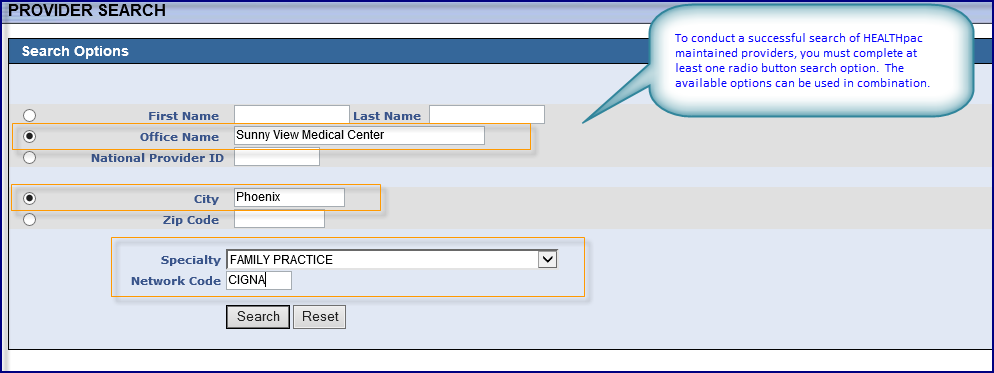
Tip: Enter a partial name if you aren't sure of the full name. The system will return all providers whose names match your criteria.
After filling out the search criteria, you will see a list of providers that met with your specified criteria. For each provider, you will see the provider name, address, and phone.
Clicking on your desired provider will bring up the full provider record, showing the provider's specialty, facility, office hours, and insurance network affiliations.
Note: You may see the View Map link on a Provider Information page. Clicking on this link will bring up a map of the location through MapQuest. You will not see this link if the address information is insufficient. We also cannot guarantee that MapQuest will be able to produce a map.