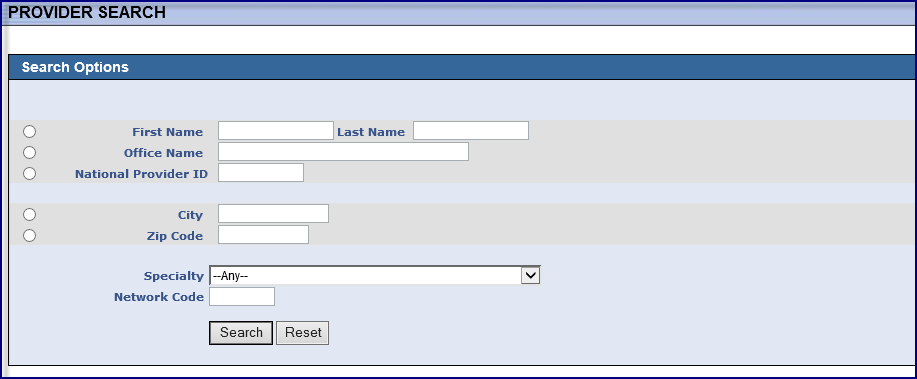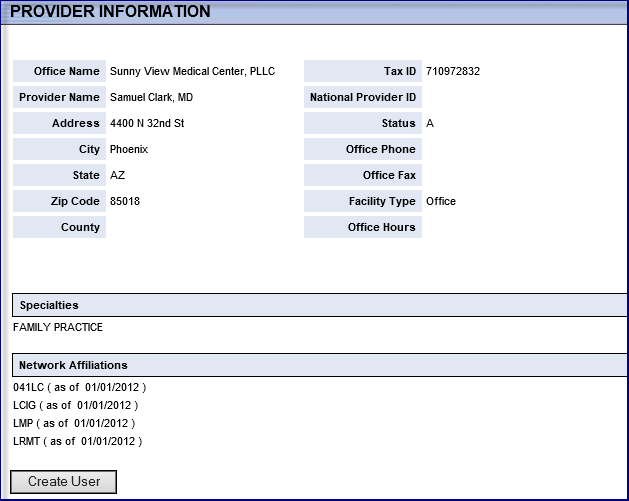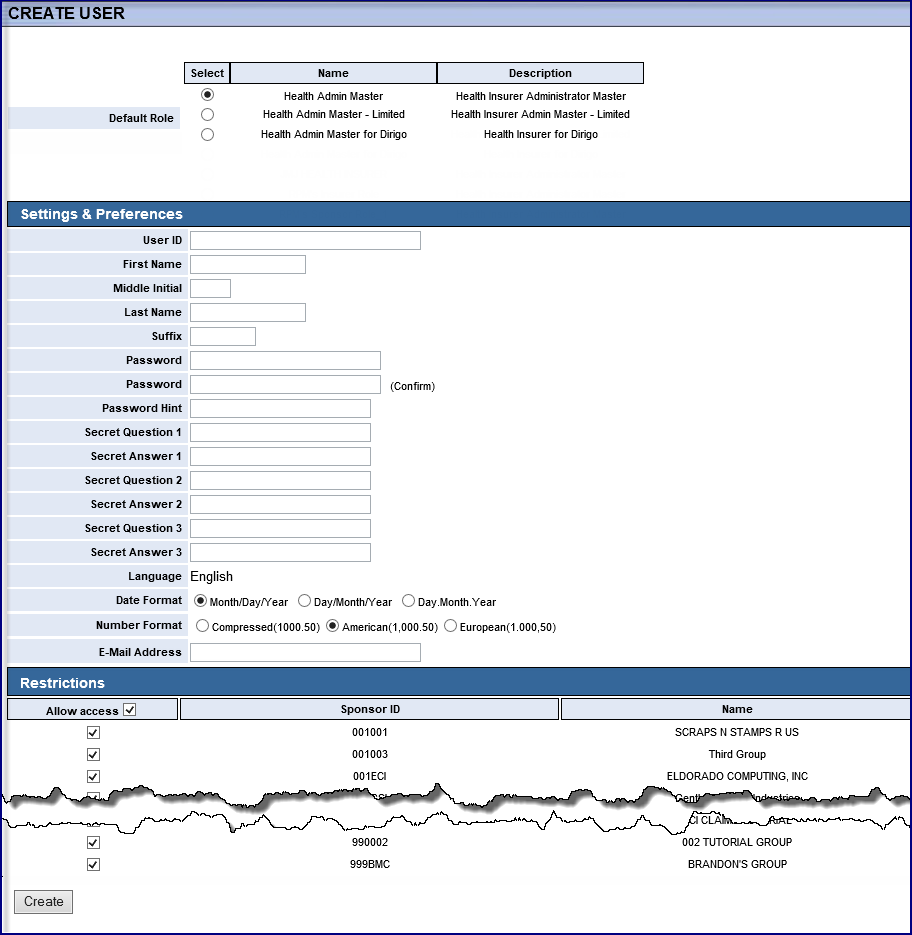![]()
![]()
This section allows you to quickly access and update existing user information or add a new user.
NOTE: As a Health Insurer, Create New User options will include role types that do not have a group affiliation, Provider and Health Insurer. To add role types Insured Employee, Dependent or Sponsor you must first assume the Sponsor the user is affiliated with. When a Sponsor is assumed, Create New User options will exclude role types Provider and Health Insurer. It is not necessary to assume a Sponsor to perform updates to an existing user, regardless of their role type. You would simply search for the existing user by name, User ID or Member ID.
Tip: At the bottom of the screen, you can create a new user. Here, you can either choose to add a new Provider or add a new Health Insurer.
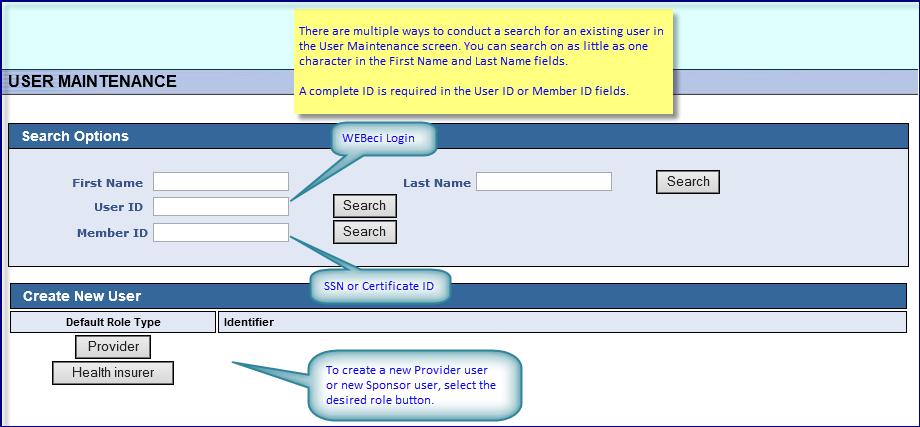
Search for the user by name, User ID or Member ID. This will bring you to a User Information screen, where you can update the user's preferences, such as password, password hint, e-mail address, and language, date, and number format.
Note: The system will return a list of all users meeting your search criteria. You must select the desired user.
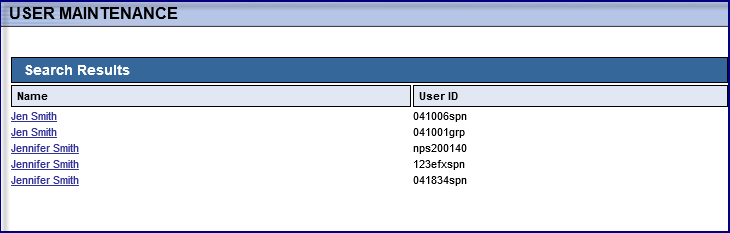
Start by left-clicking the appropriate button in the Create New User section for Default Role Type (Provider or Health Insurer).