![]()
![]()
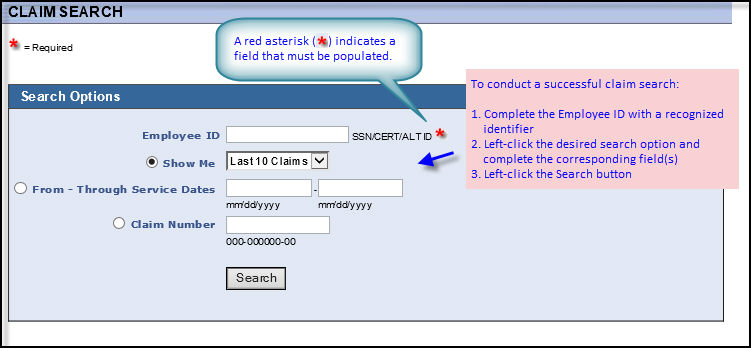
Your Claim Search screen provides quick access to patients' claim information. You can use the patient's claim information to...
determine the status of a claim. Find out if and when a claim was paid.
view detailed claims information, including claim number, service dates, provider, status of the claim, the date the claim was paid, the amount, and check number (if applicable).
FIELDS |
DEFINITIONS |
|
|
Search Options |
|
|
|
Employee ID |
The Employee ID can be either an SSN, Certificate or Alternate ID. You must enter a recognized identifier to access the member's records. This is a required field. Note: After completing this field, make a selection from one of the three remaining fields to refine your search process. |
Show Me |
Left-click the field or the adjacent drop-down icon to view and select one of the available search option types. Options are... |
From - Through Service Dates |
Enter the first and last dates of service for which you want to view existing claims. |
Claim Number |
Enter the complete 11-digit number of the claim you wish to view. Format: Note: WEBeci cannot search for an existing claim unless the entire 11-digit claim number has been entered. |
Search button |
Left-click the Search button to initiate the search process. |
I entered a service date range, but my claim is not there. Where is it?
I know my claim number, and I don't remember my date of service. How do I find my claim?