![]()
![]()
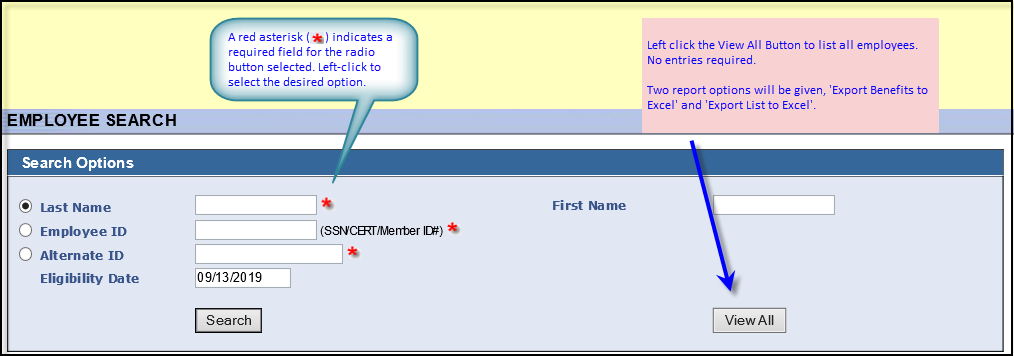
The Employee Search screen enables you to access and review employee and dependent records. Search for the individual whose file you want to review. Search options include the...
Last & First Name (applies only to employees)
Tip: If multiple participants satisfy your search criteria, WEBeci displays a Employee Search screen > Search Results display. Use it to select the desired patient and open the corresponding Employee or Dependent Information screen.
If WEBeci identifies an individual employee without dependents as an exact match for your search criteria, it opens the employee's Employee Information screen.
Note: The effective date refers to a patient having coverage as of the date a service is performed. It is not the start date of a patient's policy.
The resulting Employee Information section provides the following:
General Information- name, Insurance ID, date of birth, group ID number, and current eligibility status.
Demographics - address and phone numbers (home and work).
Insurance Coverages - shows the policy types the patient is covered under (major medical, dental, RX) and provides a link to the actual plan, if available.
Patient Preferred Pharmacy - shows the patient's preferred pharmacy to pick up prescriptions.
From the main Employee Information screen, you can also view the employee's benefit Accumulators by clicking on the left navigation pane.
Tip: If an Insured ID number is associated with more than one person (e.g., in the case of a family), you will get back a list showing each insured family member and their relationship to the primary insured (employee). Click on the desired insured.