![]()
![]()
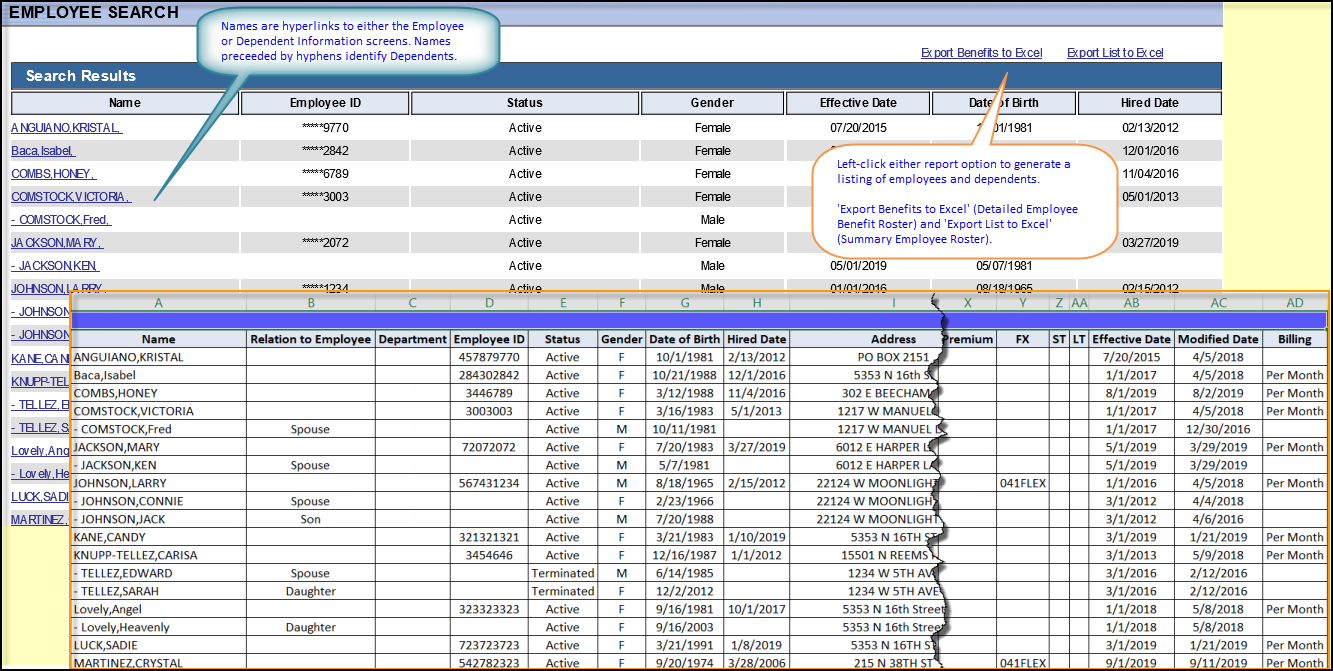
Note: If WEBeci identifies multiple patients (family members) sharing the listed ID, it displays a Patient Search screen > Search Results display. Use it to open the Employee Information screen for the desired patient.
Export Benefits to Excel
This detailed roster report option includes employee and dependent names, hire and effective dates, demographics, plan elections and associated premium information within WEBeci Enrollment Rules. The following headers will be included in this report regardless of plans being offered or utilization of WEBeci Enrollment.
Name, Relation to Employee, Department, Employee ID, Status, Gender, Date of Birth, Hire Date, Address, City, State, Zip, MM, DEP, Premium, DE, DEP, Premium, RX, DEP, Premium, VI, DEP, Premium, FX, ST, LT, Effective Date, Modified Date, Billing.
Tip: MM (Major Medical), DEP (Dependent Coverage Selection), Premium (WEBeci Enrollment Rule), DE (Dental), RX (Prescription), VI (Vision), FX (Flex), ST (Short Term Disability), LT (Long Term Disability), Billing (Billing Frequency).
Export List to Excel
This summary roster report option includes employee and dependent names, hire and effective dates. The following headers will be included in this report.
Name, Employee ID, Status, Gender, Effective Date, Date of Birth, Hire Date