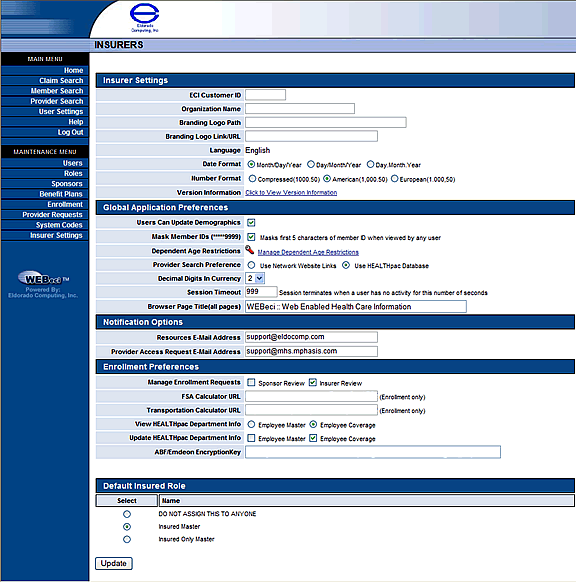
This screen allows you to view and update the current health insurer information.
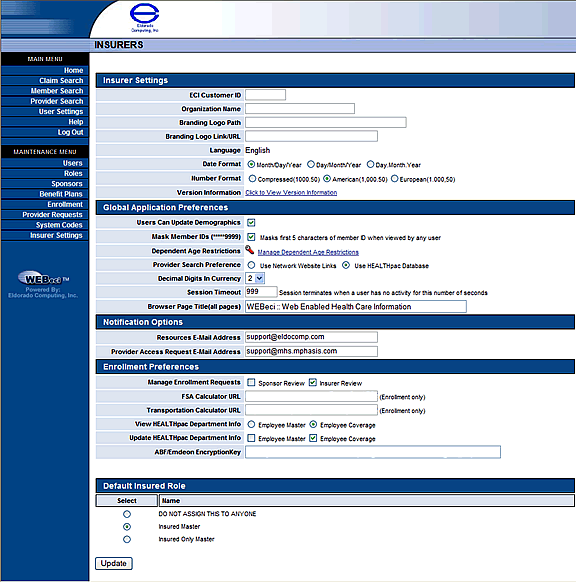
You can define the look of your screen, including the following:
The location of your logo (This is the Branding Logo Path. It allows your logo to be displayed in the upper-left-hand corner of each page.)
Tip: To add a logo, you will need to type the full path name to where your logo is located. For example, WEBSVR/WEBeci/images/CompanyLogo.jpg. The WEBSVR in the beginning indicates that this is a static file on your system and will be replaced with the host name. It should always be included unless the path is a full URL address, which is the case when the document resides on the client's own web server, for instance.
Your URL (The Branding Logo Link / URL)
Note: If you enter a logo and URL, plan members can click the logo to access your home page.
Choosing the language, the date format, and number formatting - Your health insurer information will be the default settings for new users, and can be changed per user.
Version Information – Click to View Version Information
Users Can Update Demographics – Check if this option should be available to members.
Mask Member IDs (*****9999) – Check to use this feature
Dependent Age Restrictions – Age restrictions, set here. The restriction can be set per state to prevent Employees from viewing information of Dependent’s who fall outside of the restricted ages.
Provider Search Preferences – Select one of the following; Use Network Web site Links or Use HEALTHpac Database.
Decimal Digits in Currency – The default will be 2; use the drop down box to select an alternate decimal value.
Session Timeout - After the number of minutes of inactivity listed in this field, the WEBeci session will time out and log users out of the system. The default value is 30 minutes; however, you can change this value.
Browser Page Title (all pages) – This is the title that will display in the Internet Explorer tab.
Resources E-Mail Address – Enter the e-mail address used for communication between plan members and you.
Note: An e-mail address is REQUIRED in order for plan members to communicate with you via e-mail. Plan members will access the e-mail address through the Resources section.
Provider Access Request E-Mail Address – Enter the address used for communication between you and the provider’s requesting access to WEBeci.
Manage Enrollment Requests – Select one or both of the following; Sponsor Review and/or Insurer Review. The entities selected will be notified and require review before the enrollment will be added to HEALTHpac.
Note: one of these items are suggested to be selected otherwise the enrollments will be created in HEALTHpac with no approval.
FSA Calculator URL – Used with the CDHP module for Evolution Benefits
Transportation Calculator URL – Used with the CDHP module for Evolution Benefits
View HEALTHpac Department Info – Select where from within HEALTHpac the department information will display in WEBeci; Employee Master or Employee Coverage
Update HEALTHpac Department Info – If changes are made to the department field in WEBeci select where in HEALTHpac should the change be updated; Employee Master or Employee Coverage
ABF/Emdeon Encryption Key – Enter the encryption key provided by ABF.
Note: This new feature is a combined enhancement between ABF and ECI. ECI Clients must contact their ABF representative for contract arrangements.
Sample view of an ABF EOB within WEBeci
The selected role will be inherited as the default Insured role when the Health Insurer role is created. If multiple roles are available, you can select the appropriate role using the radio buttons. If only one role is available, the role will simply appear as text; no radio buttons will appear.
Clicking the Update button will update and save your settings.