![]()
![]()
This Search screen is particularly useful when the number of claims in your Claim History is too large to review at a glance. With this tool, you can search for and find a specific claim or claims that you want to review using the Claim Information screen. Complete the fields as indicated below, then left-click the appropriate SEARCH button.
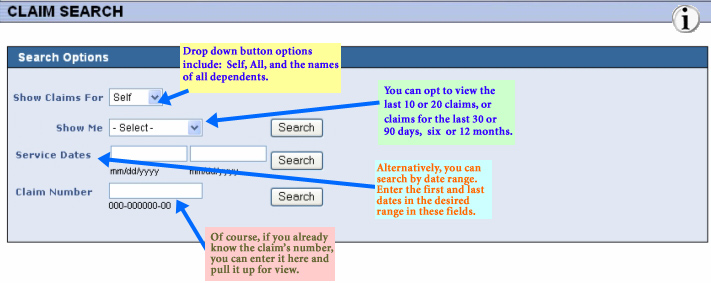
Your Claim Search section provides quick access to your health care claims information. You can use the claims information to:
search claims for yourself and/or dependents by claim number, claim range, or date range.
determine the status of a claim. Find out if and when a claim was paid.
view detailed claims information, including claim number, service dates, provider, status of the claim, the date the claim was paid, the amount, and check number (if applicable).
|
FIELDS |
DEFINITIONS |
|
|
|
|
Search Options |
|
|
|
|
|
Show Me |
Left-click the field or the adjacent drop-down icon to view and select one of the available search option types. Options are... |
|
From - Through Service Dates |
Enter the first and last dates of service for which you want to view existing claims. |
|
Claim Number |
Enter the complete 11-digit number of the claim you wish to view. Format: Note: WEBeci cannot search for an existing claim unless the entire 11-digit claim number has been entered. |
|
Search button |
Left-click the Search button to initiate the search process. |