![]()
![]()
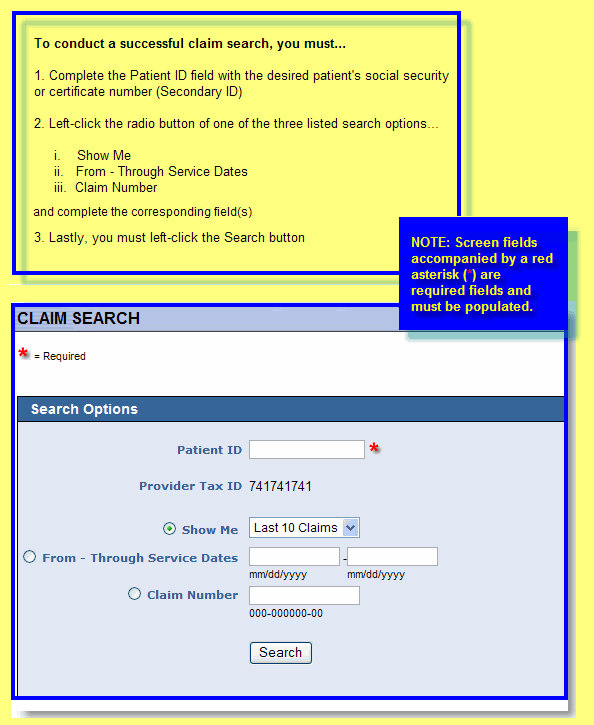
Your Claim Search screen provides quick access to patients' claim information. You can use the patient's claim information to...
determine the status of a claim. Find out if and when a claim was paid.
view detailed claims information, including claim number, service dates, provider, status of the claim, the date the claim was paid, the amount, and check number (if applicable).
|
FIELDS |
DEFINITIONS |
|
|
|
|
Search Options |
|
|
|
|
|
Patient ID |
The User ID is a code, assigned by the administrator, that lets the member log into WEBeci and access records. You must use it to access the member's records, too. This is a required field. Note: After completing this field, make a selection from one of the three remaining fields to refine your search process. |
|
Show Me |
Left-click the field or the adjacent drop-down icon to view and select one of the available search option types. Options are... |
|
From - Through Service Dates |
Enter the first and last dates of service for which you want to view existing claims. |
|
Claim Number |
Enter the complete 11-digit number of the claim you wish to view. Format: Note: WEBeci cannot search for an existing claim unless the entire 11-digit claim number has been entered. |
|
Search button |
Left-click the Search button to initiate the search process. |
*Note: If you are a provider who uses more than one tax ID, be sure that the correct tax ID is selected in the Tax ID field of the Claim Search screen.
I entered a service date range, but my claim is not there. Where is it?
I know my claim number, and I don't remember my date of service. How do I find my claim?