![]()
![]()
This screen allows you to view and update current health insurer information.
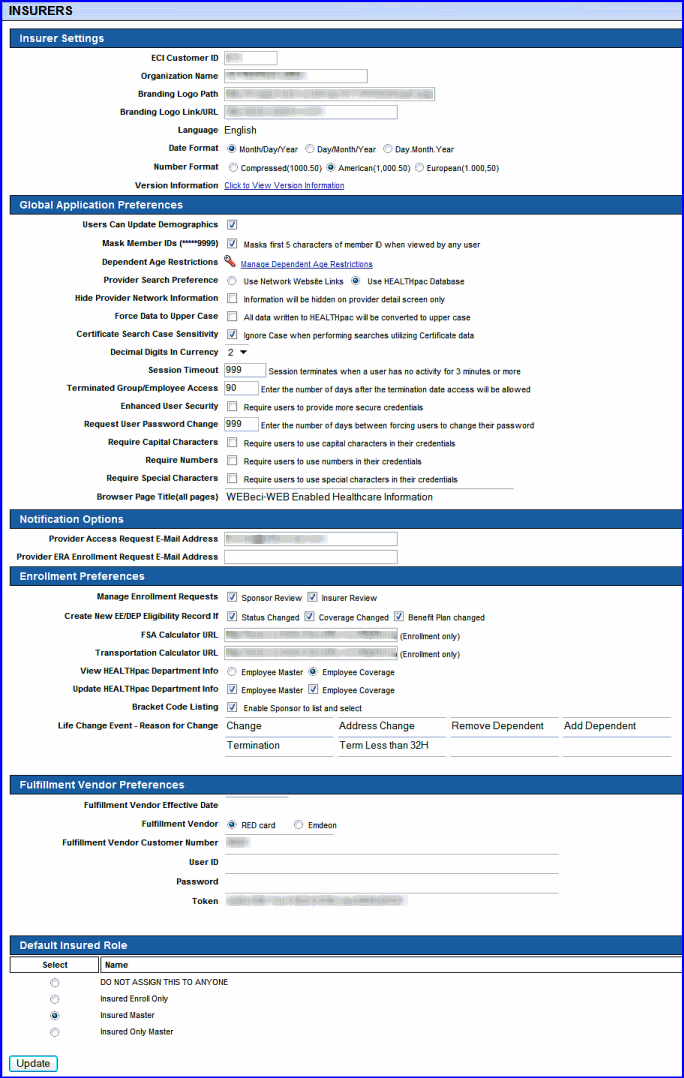
Figure 1
You can define the look of your screen, including the following:
The location of your logo (This is the Branding Logo Path. It allows your logo to be displayed in the upper-left-hand corner of each page.)
Tip: To add a logo, you will need to type the full path name to where your logo is located. For example, WEBSVR/WEBeci/images/CompanyLogo.jpg. The WEBSVR in the beginning indicates that this is a static file on your system and will be replaced with the host name. It should always be included unless the path is a full URL address, which is the case when the document resides on the client's own web server, for instance.
Your URL (The Branding Logo Link / URL)
Note: If you enter a logo and URL, plan members can click the logo to access your home page.
Choose the language, the date format, and numbering format - Your health insurer information is the default setting for new users, and can be customized for and by users, if the user has permission to do so.
Version Information – Click to view information regarding the current version and build of your software.
Note: The information that appears in this pop-up window will commonly be used for troubleshooting.
Users Can Update Demographics – Flag the check box to allow users to update their information.
Mask Member IDs (*****9999) – Flag the check box for additional security purposes. The first 5 characters of a member's ID number are masked when viewed by any other user.
Dependent Age Restrictions – Restrict employees from viewing dependent data (claim detail and accumulations) by age alone or by age and state. While in effect, employees see a corresponding denial notice if dependent data is requested.
Provider Search Preferences – If you intend to use a third-party network database for your provider search purposes, you must:
1 Flag the Use Network Website Links option button.
2 Populate the HEALTHpac > Benefit Plan Administration > Group Administration > Network Master screen > URL Address field with the full path to the third-party network database.
Otherwise, flag the HEALTHpac Database Search option button to restrict your searches to providers maintained in your HEALTHpac/WEBeci database.
Hide Provider Network Information - Flag the check box to hide provider network information in the Provider Detail screen only. Clear the check box to display that information, but only in the Provider Detail screen.
Force Data to Upper Case - Flag the check box to ensure that all data written to HEALTHpac will be converted to upper case; clear the check box to retain the standard format of the data.
Certificate Search Case Sensitivity - Flag the check box to ignore letter case when performing searches utilizing certificate data. Clear the check box to include sentence and letter case when performing searches utilizing certificate data.
Decimal Digits in Currency – The default setting is 2. Drop down menu options range from 0 to 3.
Session Timeout - Indicate(s) the inactivity threshold (in minutes) that prompts WEBeci to log an inactive user out of the system. The default setting is 30. Reset as needed.
Terminated Group/Employee Access - Indicate(s) the period (in days), following termination, that a user is allowed to access system data.
Enhanced User Security - Flag the check box to controlling whether users must use login criteria that doesn't correspond to an SSN or birthdate, etc.
Request User Password Change - Indicate(s) the frequency (in days) with which users are required to update passwords.
Require Capital Characters - Flag the check box to force users to include capital characters in their credentials.
Require Numbers- Flag the check box to force users to include digits in their credentials.
Require Special Characters - Flag the check box to force users to include special characters in their credentials.
Browser Page Title (all pages) – Indicate(s) the browser page heading that appears on all web pages.
Provider Access Request E-Mail Address – Enter the address used for communication between you and the provider’s requesting access to WEBeci.
Provider ERA Enrollment Request E-Mail Address – Enter the address to which notifications of provider electronic remittance advice (ERA) requests in WEBeci are automatically forwarded.
Manage Enrollment Requests – A flagged check box indicates where enrollment requests can be managed and reviewed.
Note: One of these items are suggested to be selected otherwise the enrollments will be created in HEALTHpac with no approval.
Create New EE /DEP Eligibility If - Flag applicable check boxes to indicate whether a status change, coverage change or benefit plan change in a EE /DEP enrollment request generates a new eligibility record or updates an existing eligibility record.
FSA Calculator URL - List(s) the web address of a flexible spending account (FSA) calculator used to determine the current status of a customer's FSA. (Used by enrolled members only.)
Transportation Calculator URL - List(s) the web address of a calculator used calculate transportation costs. (Used by enrolled members only.)
View HEALTHpac Department Info – Flag the option button associated with the preferred HEALTHpac source for department information displayed in WEBeci. Options are Employee Master and Employee Coverage.
Update HEALTHpac Department Info – Flag the check box beside each HEALTHpac screen that WEBeci is allowed to update, as needed, with department information.
Bracket Code Listing Enable Sponsor to list and select - Flag this check box to enable the sponsor to list and select bracket codes when performing enrollments.
Life Change Event - Reason for Change - List(s) options available in the Enrollment and Change Options section > Reason for Change field > drop down menu. Up to 18 characters per change reason allowed; up to 12 change reason fields available.
Fulfillment Vendor Effective Date - List(s) the first date that services by fulfillment vendor specified in the following field are valid in WEBeci.
Fulfillment Vendor - Indicate(s) your fulfillment vendor. Options are RED card and Emdeon. Flag the applicable option button.
Note: WEBeci displays additional, vendor-specific fields depending on the fulfillment vendor option selected, discussed below.
Fulfillment Vendor Customer Number - List(s) fulfillment vendor-assigned web services customer ID. Clients are solely responsible for obtaining this and all other vendor-specific information from their chosen vendor.
|
If Fulfillment Vendor = |
|
|
RED card |
Emdeon |
|
You must populate the following field(s)... |
|
|
|
|
|
|
|
|
Note: When validated fulfillment vendor data is available, WEBeci displays a “View/Print Explanation of Benefits Document” link in the top portion of a Claim Information screen. (Figure 2) Obtaining fulfillment vendor-specific customer identification codes is the sole responsibility of each client. You will need to be an active subscriber of the vendor's web services. |
|
|
|
Figure 2 |
|
If the WEBeci Insurer Settings are saved with the appropriate fulfillment vendor reference information, each claim detail screen for a Paid MM/DE/VI/RX claim will present a “View/Print Explanation of Benefits Document” link (Figure 2). This link will submit a request to view a document stored on the fulfillment vendor's web service servers. WEBeci does not verify whether or not the document exists, it simply makes a request to view the document. In certain cases a document may not exist. This may occur when a claim is marked "PAID" in HEALTHpac but has not yet created/processed by the fulfillment vendor. It may also occur if the document doesn’t exist for other reasons. If the document does exist and the request to view is successful, the PDF document should be displayed in a pop-up window and can be printed from that window as well. |
Select the applicable option button to indicate whether your default insured role will be one of the following:
Insured Only Master
Insured Master
Insured Master No Claim
Insured Master No View Others
Click the Update button to save new and modified screen settings.