![]()
![]()
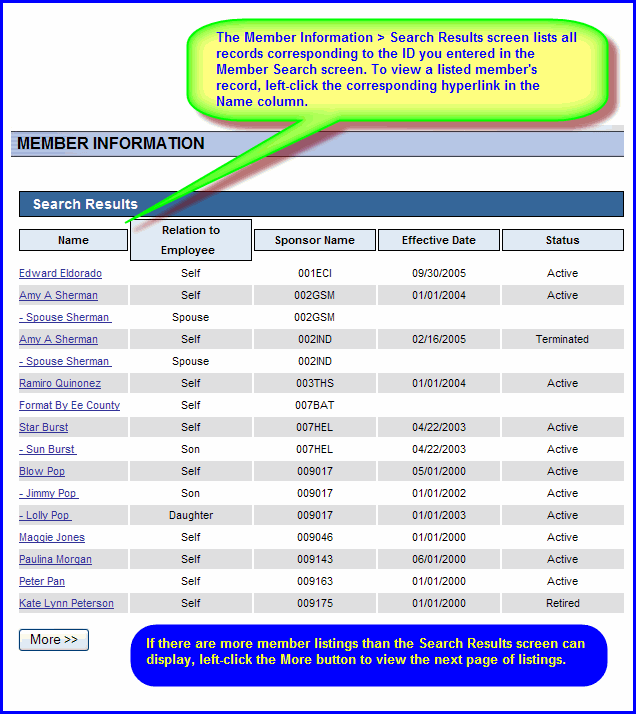
Access this screen by completing the Member Search screen.
The Member Information > Search Results screen auto-populates with a listing for each member record that satisfied your search criteria.
Left-click the desired Name column hyperlink to open the corresponding Member Information > Demographics screen. It displays the member's demographic and coverage information, and provides a link the member's accumulators.