![]()
![]()
This screen lists all of the individual claims for employees and their dependents. Claims are listed in date order, beginning with the most recently submitted.
Below is a sample Claim History screen. When viewing your claim history left-click the desired column to display detailed information.
TIP: Claim information is displayed in true time, meaning you are able to view a claims status with the health care management system while in process (Incomplete, Pended, Ready to Pay) through finalization (Paid).
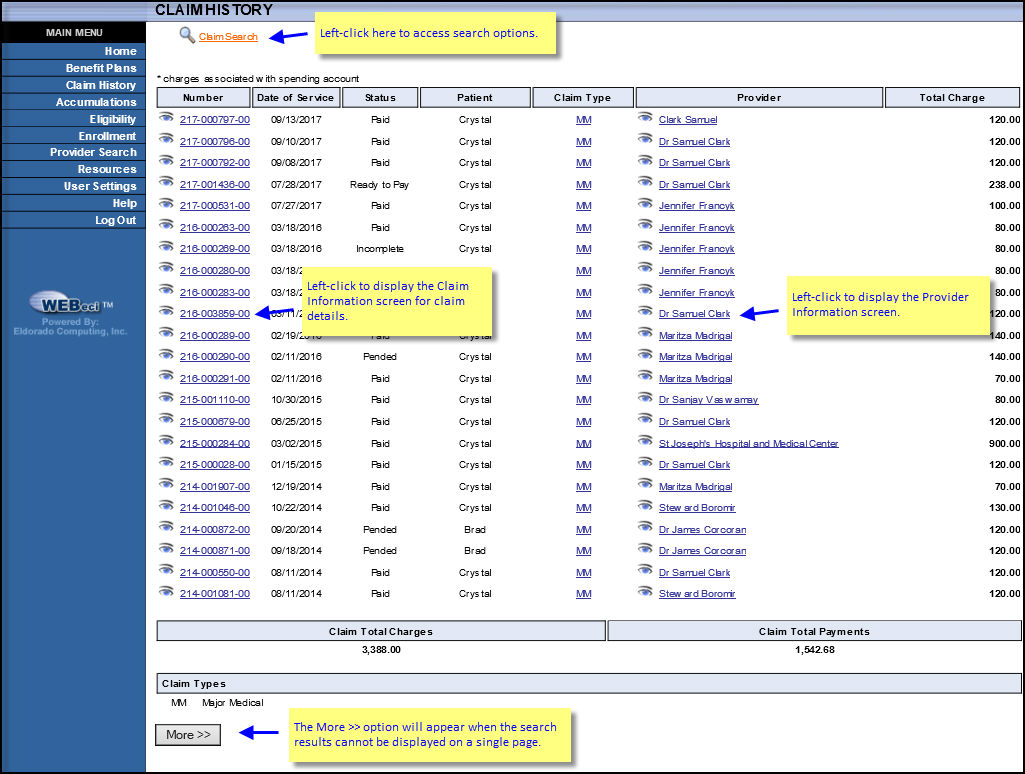
You may also see a More >> button at the bottom of the screen. When it appears in your own Claim History screen, left-clicking it will allow you to see earlier claims made by you or your dependents. Remember that claims are listed in date order (based on the date of service), beginning with the most recent claims.
Another way to find a claim is conduct a claim search using the CLAIM SEARCH link shown at the top of the screen. (If you left-click the example, below, a Claim Search screen pop-up display will appear just as it will when you're looking at an actual Claim History screen.)
From the Claims History screen you can:
click on the Claim Search link to perform a claim search
select the desired claim number to view the Claim Information screen, showing detailed claims information
select a provider name to view Provider Information