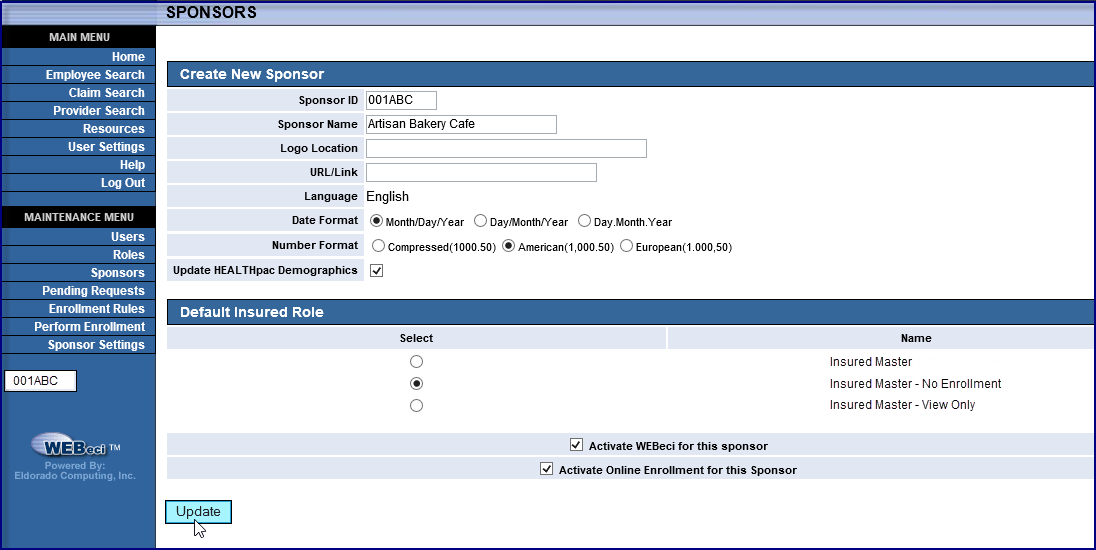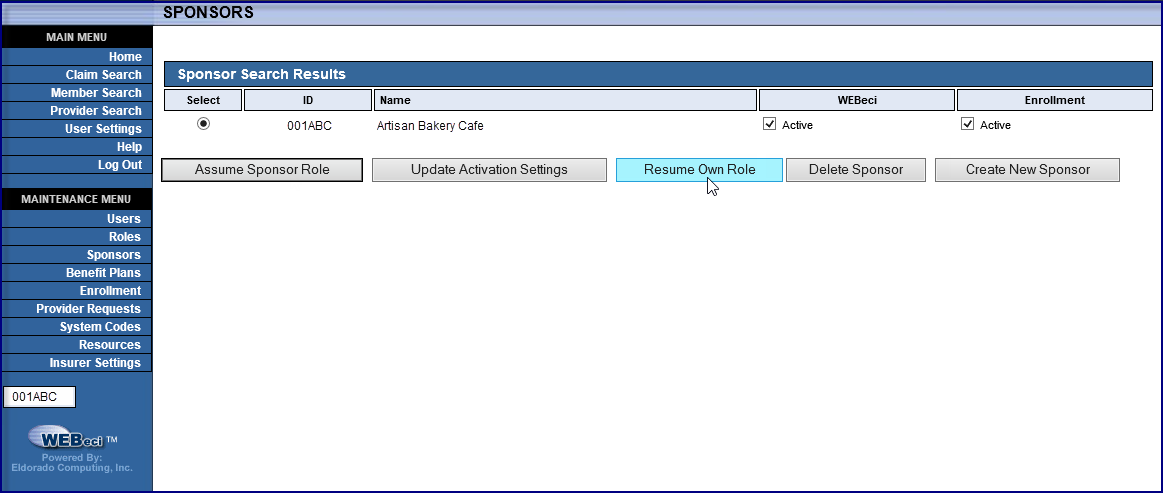![]()
![]()
Maintain Benefit Plan Information || Maintain Provider Information || Maintain Insured Information || Edit an Existing Group's Preferences
As a health insurer, supporting WEBeci involves maintaining your groups, benefit plans, and system codes to ensure that data can synchronize with HEALTHpac.
Note: Unless you choose to administer a group rather than designating a group administrator. If you choose to administer a group, supporting WEBeci will also include assigning dependents unique User IDs and editing individual user privileges as necessary.
The following are common support tasks.
Anytime a new benefit plan is added to HEATLHpac you must also add the plan information to WEBeci. If a new plan period is added to a benefit plan, you can update WEBeci Enrollment Rules to reflect this change.
Provider information is maintained in HEALTHpac. A provider search can be performed through WEBeci by one of two methods, external network links or provider information within HEATLHpac.
Note: From your URL login page, providers can request access to WEBeci through the link Provider Access Request. Notifications will be received and approved by the recipient listed in Insurer Settings under Notification Options for Provider Requests.
Providers can request access to WEBeci by selecting the link provided; filling out an online form which includes a required e-mail address to respond to, and if applicable, alternate TIN options (if TIN is used for registration). Once submitted a notification e-mail will be sent to the designated recipient for provider requests. To approve pending requests simply go to Maintenance Menu > Provider Requests to view and verify a provider's information. Based on verification, you may choose to either activate or delete the provider.
To activate the provider: If this is the initial use of the TIN or NPI for registration, the User ID will default to the TIN or NPI used. If it is a subsequent use of a TIN or NPI for registration, you will need to assign a User ID and then select the "Activate User" button.
Note: When directed to your URL, ECI recommends that providers be instructed to register with their TIN as a TIN is always associated with a claim. The User ID created will only have access to claims that contain the identifier(s) provided in registration. If the identifier used is a TIN with alternates, the user can simply switch to an alternate TIN to perform additional searches. If the identifier used is an NPI then only claims containing that NPI will be listed.
Insured information is maintained in HEALTHpac, and can be added and/or updated through an enrollment request or enabled Quick Links in WEBeci. Enabled Quick Links allow names and addresses of members and their dependents to be updated directly in HEALThpac without submitting an enrollment request. These change options can be made available to Sponsor and Insured employee users through their role privileges.
If you need to view an Insured's information, select Member Search or Claim Search from the main menu and enter the Member ID (social security number or certificate) to search for that Insured.
Select Maintenance Menu > Users.
Search for the employee whose privileges you wish to edit by their name, User ID, or Member ID.
Review the role selected for that employee.
Select a different role from the available options and/or change dependent access settings.
Note: If you do not see an appropriate role, you will need to create one. See Roles under the Maintenance Menu.
Reminder!
You may want to change an employee's access to dependent information. When
an age of majority has been established, access to information for dependents
over the age of 18 or a spouse may be prohibited. This restriction can
be overridden within Maintenance Menu > Users.
You may have an employee with an existing override that permits
access to their dependents' information that you wish to remove. For
example, an employee who is divorced or has an adult child in college.
To view an employee's existing user privileges, search for the employee
under Maintenance Menu > Users then
select link Maintain
User Role Settings and Access. See
User Roles for more information on role maintenance.
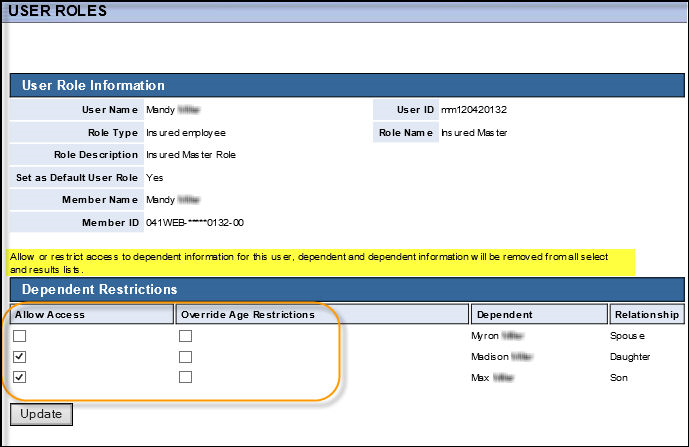
Select Maintenance Menu > Sponsors to edit that sponsor's preferences. Once you have selected a sponsor you can assume their role in the system (in other words, you will be acting as that sponsor in the system, and can do anything that the sponsor can do).
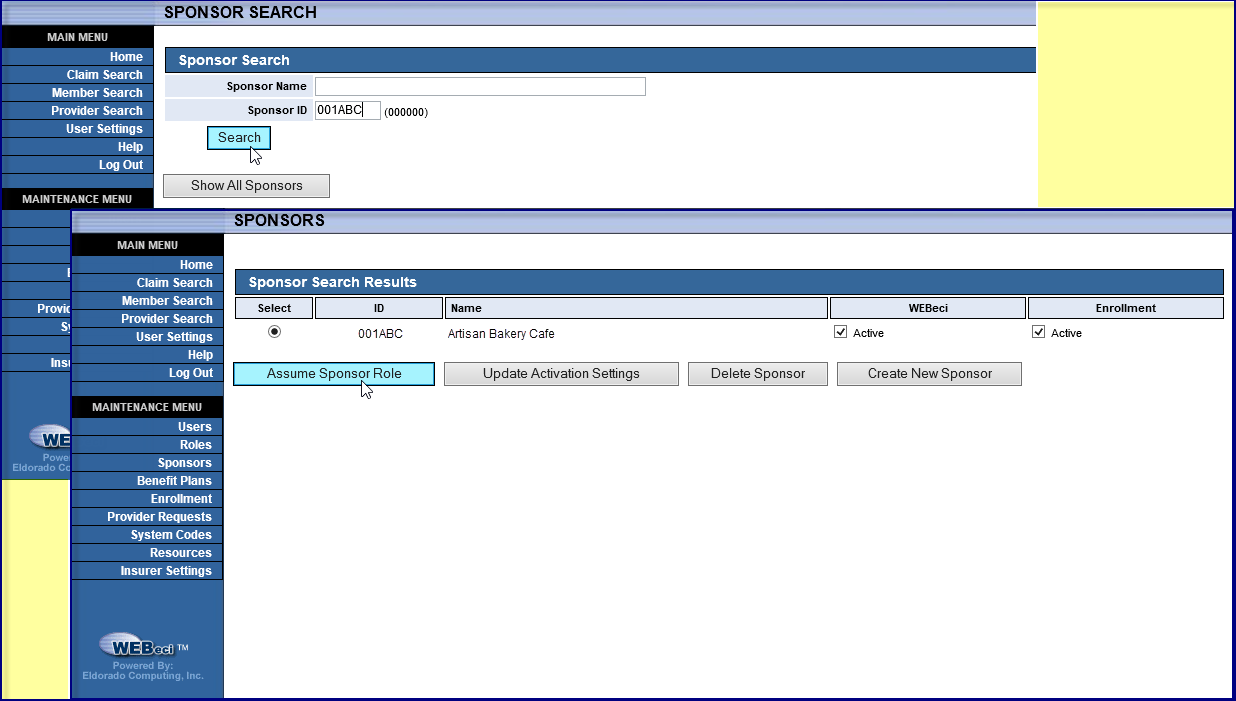
Select Maintenance Menu > Sponsors to edit that sponsor's preferences.